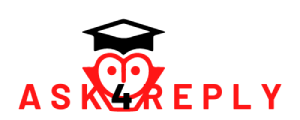I don’t really know how should I put this, but..
I want to save a .png file, it has a transparent background and I want to ged rid of this square thing.
You know, here’s the example (without square):
https://www.dropbox.com/s/yveghiuspqsq/Super%…
✅ Answers
? Favorite Answer
Images are always rectangular, at least in the popular image formats like PNG, JPEG, GIF, TIFF, and more. I looked at the image file and there is no “square thing” in the image itself. That border is added by dropbox. If you’re seeing it elsewhere, then that software or site is also adding a border.
HTML doesn’t by default. I renamed it “mario.png” for the following demo:
<html>
<head>
<title>Mario</title>
</head>
<body>
<img src=’mario.png’ width=” height=”>
</body>
<html>
Put that in a file named “test.html” in the same directory as “mario.png” and then launch it with a browser. No borders.
So, the problem is not fixable with phototshop because the image isn’t the problem.
That “thing” you are seeing is not part of the image.
It’s a CSS style applied to the HTML image element that is part of the web page. Basically it means that the border you see is added by the dropbox site itself.
Here is what that png acutally looks like: http://imgur.com/wYZcbUe – there is no background or border around the image. I edited nothing.
Here’s the actual PNG URL http://i.imgur.com/wYZcbUe.png
BTW all raster images are rectangular – even ones with transparent backgrounds.
Create a new layer, put it in the lowest layer and fill it with white color. Other alternatives is to save it as JPG
Create a New layer and fill it with white or black or any colour you want.
then drag that layer at the bottom of all layers.
and then save it.