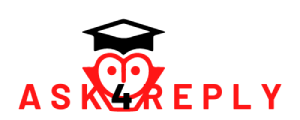I stopped using my PC a while back because of some problems I couldn’t manage to fix.
One of these was that every time I opened Windows Media Player to watch or listen to something, it would immediately freak out and spawn popups for ‘AdultFriendFinder’.
Only after closing the ads and restarting WMP a few times did it finally stop, and I could go on with whatever I was watching or listening to- but it would start happening again the next time I opened it.
After some searching, the only thing I could find was a file inside WMP called ‘index.php’ that was set to open at the startup- but I could only find the file name and not the file.
Scanned with Avast! and Malwarebytes, and I can’t find anything.
Anyone have any tips? I can’t use this computer in the living room anymore because of this.
Update:
My only other computer is a Mac 🙁
I’ve searched through all of the program files and have even just used the normal search method for ‘index.php’, but find nothing. It only shows up when I mess with the Properties tab on WMP.
I found something a while back, but I can’t remember exactly what it was named. It ended up being a link to another adult service, and was part of the whole ‘index.php’ thing. I couldn’t delete that either.
I might try the uninstall/reinstall to see if it takes.
1 Answer
? Favorite Answer
The best thing to try first would be to uninstall Windows Media Player and reinstall it.
If the ads keep coming, then you need to start doing some diving.
If you have another computer, then go to My Computer, click on the C drive, go to Program Files, and look for Windows Media Player. Do the same for your infected computer. Find all the files that are not on your infected computer but are on your infected one and delete them.
Next time you find “index.php,” right click it and select “Properties.” Look for what its Location is. Then go back to My Computer, select the C drive, and go down the tree, selecting Program Files, Windows Media Player, and so on. When you find it, delete it.