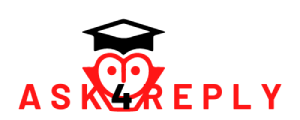I tried going into one of my picture folders, but when i double left clicked it it said “Application could not be found”. The same thing is wrong with every other file folder of any kind. I can open them if i right click then go to “open” (which is beneath two new options on the right click menu which appeared some weeks ago “Compress files…” and “Compress here”)
But i’d much prefer to be able to simply left click on things to get into them more quickly like i used to, if this problem cannot be solved or fixed, i will have to right click into the menu every time i want to open something.
Any help solving this problem is appreciated.
(I am not tech savy so any technical explanations might have to be simplified or put in defined steps)
Operating system is Windows vista business
also, i tried someone’s suggestion who said to look up if anyone else had a similar problem, and someone else long ago posted saying they were having the problem,
the first person to answer that person asked “When you right click the file, what appears in BOLD lettering on the right click menu?”
(and then the person who had the problem answered, but what was in bold lettering on the right click menu for him was different than mine, thus the solution that the answerer gave was different)
When i Right click on a file i see “Compress files…” in bold letters. I’m assuming that “Open” is what is supposed to be in bold letters. With this new information, does this hint towards anything that i am supposed to do to fix this?
✅ Answers
Answerer 1
Go into System Restore and restore your system to an earlier date, before you started having the problem.
System Restore can be found in Control Panel, System, System Restore.
Answerer 2
If this just started, a quick system restore should make it good again, but first.
If the change is recent, make a virus scan and download and scan with malwarebytes.
Go to control panel folder options and check all settings.